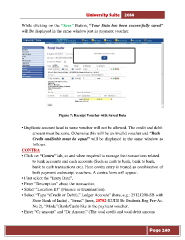Page 240 - Microsoft Word - user mannual jithesh modified 09.docx
P. 240
University Suite 2014 While clicking on the “Save” Button, “Your Data has been successfully saved” will Be displayed in the same window just as payment voucher. Figure 7: Receipt Voucher with Saved Data • Duplicate account head in same voucher will not be allowed. The credit and debit amount must be same. Otherwise this will be an invalid voucher and “Both Credit andDebit must be equal” will be displayed in the same window as follows. CONTRA • Click on “Contra” tab, as and when required to manage the transactions related to bank accounts and cash accounts (Such as cash to bank, bank to bank, bank to cash transactions etc). Here contra entry is treated as combination of both payment andreceipt vouchers. A contra form will appear. • First select the “Entry Date”, • Enter “Description” about the transaction. • Select “Location ID” (Finance or Examination). • Select “Type “(Credit or Debit),” Ledger Account” (here, e.g.: 25121200-SB with State Bank of India) , “items” (here, 20702-KUHS Br Students Reg Fee-Ac. No 2), “Mode”(Bank/Cash) like in the payment voucher. • Enter “Cr amount” and “Dr Amount” (The total credit and total debit amount Page 240