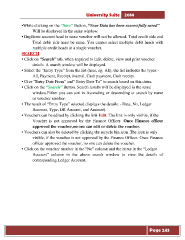Page 243 - Microsoft Word - user mannual jithesh modified 09.docx
P. 243
University Suite 2014 •While clicking on the “Save” Button, “Your Data has been successfully saved” Will be displayed in the same window. • Duplicate account head in same voucher will not be allowed. Total credit side and Total debit side must be same. You cannot select multiple debit heads with multiple credit heads in a single voucher. SEARCH • Click on “Search” tab, when required to Edit, delete, view and print voucher details. A search window will be displayed. • Select the “Entry Type” from the list (here, eg: All), the list includes the types:- All, Payment, Receipt, Journal, Cash payment, Cash receipt. • Give “Entry Date From” and” Entry Date To” to search based on this dates. • Click on the “Search” Button. Search results will be displayed in the same window.Either you can sort in Ascending or descending or search by name or voucher number. • The result of “Entry Type” selected displays the details: - Date, No, Ledger Account, Type, DR Amount, and Amount). • Vouchers can be edited by clicking the link Edit. The link is only visible, if the Voucher is not approved by the Finance Officer. Once Finance officer approved the voucher,no one can edit or delete the voucher. • Vouchers can also be deleted by clicking the recycle bin icon. The icon is only visible, if the voucher is not approved by the Finance Officer. Once Finance officer approved the voucher, no one can delete the voucher. • Click on the voucher number in the “No” column and the items in the “Ledger Account” column in the above search window to view the details of corresponding Ledger Account. Page 243