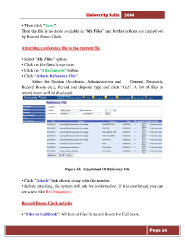Page 34 - Microsoft Word - user mannual jithesh modified 09.docx
P. 34
University Suite 2014 • Then click “Save”. Then the file is no more available in “My Files” and further actions are carried out by Record Room Clerk. Attaching a reference file to the current file • Select “My Files” option. • Click on file Details eye icon. • Click on “Attachments” button. • Click “Attach Reference File”. Select the Section (Academic, Administration and General, Despatch, Record Room etc.), Period and disposal type and click “Get”. A list of files in record room will be displayed. Figure 24: Attachment Of Reference File • Click “Attach” link shown along with file number. • Before attaching, the system will ask for confirmation. If it is confirmed, you can see a text like Ref.Requested. Record Room Clerk activity • “Files to CallBook”: All lists of files in record Room for Call book. Page 34