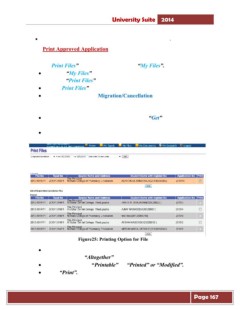Page 167 - Microsoft Word - user mannual jithesh modified 09.docx
P. 167
University Suite 2014 • To complete this process we have to print this notification. Print Approved Application The various module specific forms/ procedures can be printed using the common “Print Files” option available as link in “My Files”. • Click on “My Files”. The link “Print Files” is available at the bottom of “My Files” list • Click “Print Files”. • Select the File type as “Migration/Cancellation” from the list. File type can be Synopsis files, Student Registration files, Migration Files etc. depending on module • Specify from/to date, Seat name, and click “Get” button. The List of available forms will be displayed. • Click on a “Migration/Cancellation Certificates” link. Figure25: Printing Option for File • Click on a form which you want to print. You may choose “Altogether” to print all forms. • Select the files from “Printable” or “Printed” or “Modified”. • Click “Print”. Page 167