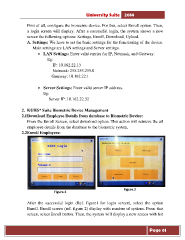Page 61 - Microsoft Word - user mannual jithesh modified 09.docx
P. 61
University Suite 2014 First of all, configure the biometric device. For this, select Enroll option. Then, a login screen will display. After a successful login, the system shows a new screen the following options: Settings, Enroll, Download, Upload. A. Settings: We have to set the basic settings for the functioning of the device. Main settings are LAN settings and Server settings. • LAN Settings: Enter valid entries for IP, Netmask, and Gateway. Eg: IP: 10.162.22.13 Netmask: 255.255.255.0 Gateway: 10.162.22.1 • Server Settings: Enter valid server IP address. Eg: Server IP: 10.162.22.32 2. KUHS* Suite Biometric Device Management 2.1 Download Employee Details from database to Biometric Device: From the Enroll Screen, select download option. This action will retrieve the all employee details from the database to the biometric system. 2.2 Enroll Employees: Figure.2 Figure.1 After the successful login (Ref. figure1 for login screen), select the option Enroll. Enroll screen (ref. figure 2) display with number of options. From that screen, select Enroll button. Then, the system will display a new screen with list Page 61