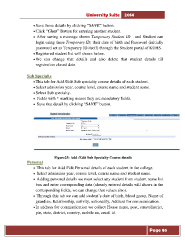Page 86 - Microsoft Word - user mannual jithesh modified 09.docx
P. 86
University Suite 2014 • Save those details by clicking “SAVE” button. • Click “Clear” Button for entering another student. • After saving a message shows Temporary Student ID and Student can login using these Temporary ID, their date of birth and Password (initially password set as Temporary ID itself) through the Student portal of KUHS. • Registered student list will shows below. • We can change that details and also delete that student details till registration closed date. Sub Specialty • This tab for Add /Edit Sub specialty course details of each student. • Select admission year, course level, course name and student name. • Select Sub specialty. • Fields with * marking means they are mandatory fields. • Save that detail by clicking “SAVE” button. Figure25: Add /Edit Sub Specialty Course details Personal • This tab for Add /Edit Personal details of each student in the college. • Select admission year, course level, course name and student name. • Adding personal details we must select any student from student name list box and enter corresponding data (already entered details will shows in the corresponding fields, we can change that values also). • Through this tab we can add student’s date of birth, blood group, Name of guardian, Relationship, nativity, nationality, Address for communication. • In address for communication we collect House name, post, street/district, pin, state, district, country, mobile no, email id. Page 86