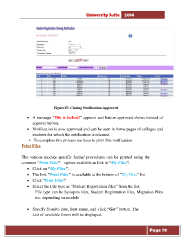Page 79 - Microsoft Word - user mannual jithesh modified 09.docx
P. 79
University Suite 2014 Figure15: Closing Notification Approved • A message “File is locked!” appears and button approved shows instead of approve button. • Notification is now approved and can be seen in home pages of colleges and students for which the notification is released. • To complete this process we have to print this notification. Print Files The various module specific forms/ procedures can be printed using the common “Print Files” option available as link in “My Files”. • Click on “My Files”. • The link “Print Files” is available at the bottom of “My Files” list • Click “Print Files”. • Select the File type as “Student Registration files” from the list. File type can be Synopsis files, Student Registration files, Migration Files etc. depending on module • Specify from/to date, Seat name, and click “Get” button. The List of available forms will be displayed. Page 79