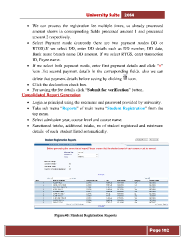Page 102 - Microsoft Word - user mannual jithesh modified 09.docx
P. 102
University Suite 2014 • We can process the registration fee multiple times, so already processed amount shows in corresponding fields processed amount 1 and processed amount 2 respectively. • Select Payment mode (currently there are two payment modes DD or RTGS).If we select DD, enter DD details such as DD number, DD date, Bank name branch name DD amount. If we select RTGS, enter transaction ID, Payee name. • If we select both payment mode, enter first payment details and click “+” icon .list second payment details in the corresponding fields. also we can delete that payment details before saving by clicking icon. • Click the declaration check box. • For saving the fee details click “Submit for verification” button. Consolidated Report Generation • Login as principal using the username and password provided by university. • Take sub menu “Reports” of main menu “Student Registration” from the top menu. • Select admission year, course level and course name. • Sanctioned intake, additional intake, no of student registered and minimum details of each student listed automatically. Figure40: Student Registration Reports Page 102